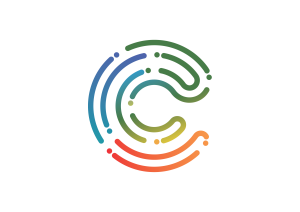Completion requirements
View
Click on GCF LearnFree. (nd). Email basics to open the resource.