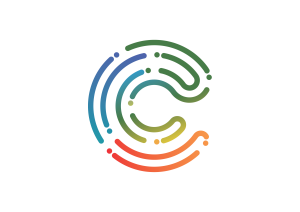Rubrics help students become thoughtful evaluators of their own and others’ work and reduce the amount of time teachers spend evaluating students’ work. Here is a seven-step method to creating and using a rubric for writing assignments.
- The first step is to have students look at models of good versus ‘not-so-good’ work. A teacher could provide sample assignments of variable quality for students to review.
- The second step is to list the criteria to be used in the rubric and allow for discussion of what counts as quality work. Asking for student feedback during the creation of the list also allows the teacher to globally assess the students’ writing experiences.
- The third step in creating a rubric is to articulate gradations of quality. These hierarchical categories should concisely describe the levels of quality (ranging from bad to good). They can be based on the discussion of the good versus not-so-good work samples. Using a conservative number of gradations keeps the rubric user friendly while allowing for fluctuations that exist within the average range (‘Creating Rubrics’).
- The fourth step in creating a rubric is to practice on models. Students can test the rubrics on sample assignments provided by the instructor. This practice can build a student’s confidence by teaching them how the instructor would use the rubric on their papers. It can also facilitate student/teacher agreement on the reliability of the rubric.
- The fifth step is to ask for peer and self-assessment.
- The sixth step is to revise the work based on that feedback. As students are working on their assignment, they can be stopped occasionally to do a self-assessment and then give and receive evaluations from their peers. Revisions should be based on the feedback they receive.
- The seventh and final step is to use teacher assessment, which means using the same rubric the students used to assess their work.
Now let us look at two different rubric designs that both assess oral communication [CC: BY-ND]
Rubric 1: Oral Presentation Rubric
Oral Presentation Rubric | Possible Points | Self-Assessment | Self-Assessment |
Provided in-depth coverage of topic. | 10 |
|
|
Presentation was well planned and coherent. | 10 |
|
|
Presenters show evidence of critical thinking. | 10 |
|
|
Communication aids were clear and useful. | 10 |
|
|
Bibliography | 10 |
|
|
Total Possible Points | 50 |
|
|
- Notice the relative lack of description in the criteria.
- There is some indication of how to assign the 10 marks in each case, but this is very generic.
- Allowance is made for self-assessment as well as teacher assessment.
Rubric 2: Assessing Oral Communication Skills
Awareness of Audience | |||
Novice (1) | Apprentice (2) | Proficient (3) | Distinguished (4) |
Information fails to increase audience understanding. Fails to effectively convince the audience. | Information raises audience understanding and knowledge of some points. Point of view may be clear but lacks development. | Information raises audience understanding and knowledge of most points. Point of view is clear, but inconclusive. | Information significantly increases audience understanding and knowledge of topic. Effectively convinces audience of point of view. |
Strength of Material | |||
Novice (1) | Apprentice (2) | Proficient (3) | Distinguished (4) |
Content is not clearly defined. Very weak support of subject through examples and supporting information. | Attempts to define purpose and subject. Weak examples and supporting information does not adequately support the subject. | Information logical and has some success in defining the purpose. Some examples support the subject. | Clearly defined purpose. Consistently good logic. Pertinent examples support the subject. |
Organisation | |||
Novice (1) | Apprentice (2) | Proficient (3) | Distinguished (4) |
No introductory statement. Topic generally vague and disorganised. No conclusion. | Introduction fails to make audience aware of purpose. Topic is too broad and insufficiently researched. Audience left with vague idea after summary. | Introductory statement informs the audience of general purpose of presentation. Topic and conclusion good, but could be refined. | Introduction has strong purpose statement which captivates the audience. Topic is well-researched and organised. Audience left with a clear closing statement and full understanding of presenter's position. |
Delivery | |||
Novice (1) | Apprentice (2) | Proficient (3) | Distinguished (4) |
Nervous, no body movement, no eye contact, low voice volume, no presentation aids. | Some tension, insufficient body movement and gestures, occasional eye contact, uneven voice volume, inappropriate or over-used aids. | Quick recovery from minor mistakes, movements and gestures generally enhance delivery, satisfactory variation in voice, some aids add clarity. | Relaxed and self-confident, body movement and gestures are descriptive and help visualisation, holds attention with direct eye contact, good fluctuation of voice, clear and appropriate aids beneficial to speech. |
Purely in terms of the depth of description, this second rubric is far superior. It is possible that some learners find this kind of rubric intimidating because it contains too much text. It would probably be good enough to write just a detailed description of the required behaviour or skill as shown in the fourth column.
Both of the above examples assign equal scores to each criteria. This assumes that they are all equally important. Ideally one would want to combine the features of both rubrics. Good assessment tools should ideally, but not exclusively, include:
- Clearly described criteria
- Clear description of allocation of scores
- Weighted scores for more important criteria
- Opportunity for self-assessment and teacher assessment
- A comment field.