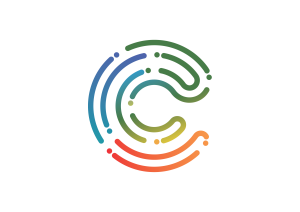Completion requirements
View
Last modified: Tuesday, 24 November 2020, 9:11 AM