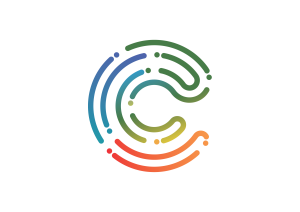Consider this approach to using Spreadsheets to teach Planets Relative Gravity that are used in the following CAPS curriculum statements. Try it out and see if you can replicate the steps yourself.
Curriculum Statements: Grades 8 Natural Science
- The Solar System, CAPS Natural Science p. 53
- Looking into Space, CAPS Natural Science p. 55
Planets' Relative Gravity Spreadsheet Lesson Plan
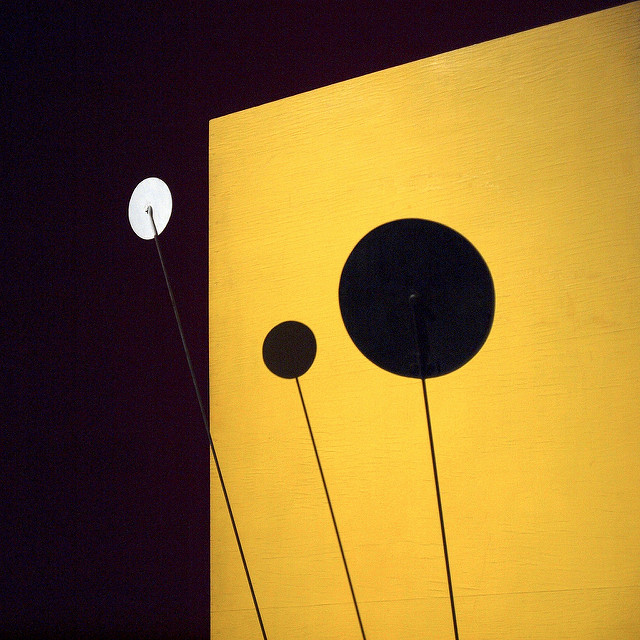 The students use online resources to find information about the eight planets in our solar system. Then, using the relative gravity of each planet, they will create a spreadsheet to calculate what the weight of an average man and woman (possibly their own weight or the weight of other objects) would be on each of the planets.
The students use online resources to find information about the eight planets in our solar system. Then, using the relative gravity of each planet, they will create a spreadsheet to calculate what the weight of an average man and woman (possibly their own weight or the weight of other objects) would be on each of the planets.
Learning Outcomes
- Students will search for information online and learn to create a spreadsheet using a formula to calculate weights on each planet. Learn what relative gravity is and how it varies with each planet. Further discussion will include what characteristics affect gravity.
- Print their spreadsheets and a graph. If body weight is a sensitive issue, the students can research the average body weights of various animals or use any other object the teacher chooses, and use those in the same spreadsheet using the same formula.
This lesson also should reinforce spreadsheet terminology.
Teacher Planning
Time required for lesson: 60 minutes
Materials/resources: Access to information on the average weight of men and women, pencils and paper.
Technology resources
- Computer and printer (preferably a computer lab)
- Internet access;
- Spreadsheet program such as Microsoft Excel or Google Sheets
Pre-activities
The students should have a definition of gravity, relative gravity, mass, and weight. They may also find the average weights of men and women (or the weights of whatever they’re going to use in the lesson) in a prior class.
Activities
- The students will use any of the online resources in the sidebar to complete the Planet Facts worksheet.
- The students will start with a blank spreadsheet. Label the first column “Planet Name,” the second column “Relative Gravity,” the third column “Weight on Earth (lbs.),” and the fourth column “Weight on Planet (lbs.).”
- Have the students list the names of the eight planets in the first column and copy the relative gravity from the Planet Facts worksheet in the second.
- Explain the following: “Gravity is a universal, natural force that attracts objects to each other. Gravity is the pull toward the center of an object; let’s say, of a planet. When you weigh yourself, you are measuring the amount of gravitational attraction exerted on you by Earth. The other planets have a weaker or stronger gravitational attraction than Earth. In fact, Mercury’s gravity is only about 2/5 of Earth’s gravity. So, you would weigh less on Mercury. How could you determine what you would weigh on Mercury and on the other planets?”
- Allow students to discuss and hypothesize the solution.
- Have the students enter their own weight, the weight of the average man or woman, or any other object chosen in the third column.
- Assist the students in entering the formula in the “Weight on Planet (lbs.)” column. The formula should multiply the data in the cells under the second column “Relative Gravity” by the data in the cells under the third column “Weight on Earth (lbs.)”.
- As students type in the formulas, the “new” weights on the planets will be calculated.
- Once all formulas are in place, students can experiment with changing the data under “Weight on Earth (lbs.)” to see the new weights. They may also want to experiment with formatting the columns for alignment or for number of decimal places.
- Once the spreadsheet has calculated the weights on each planet, the students will graph the results and print them.
This lesson plan was adapted from;
Blevins, S. (2008). Planets' Relative Gravity Spreadsheet. LEARN NC. CC BY NC SA
Available online at http://www.learnnc.org/lp/pages/3279